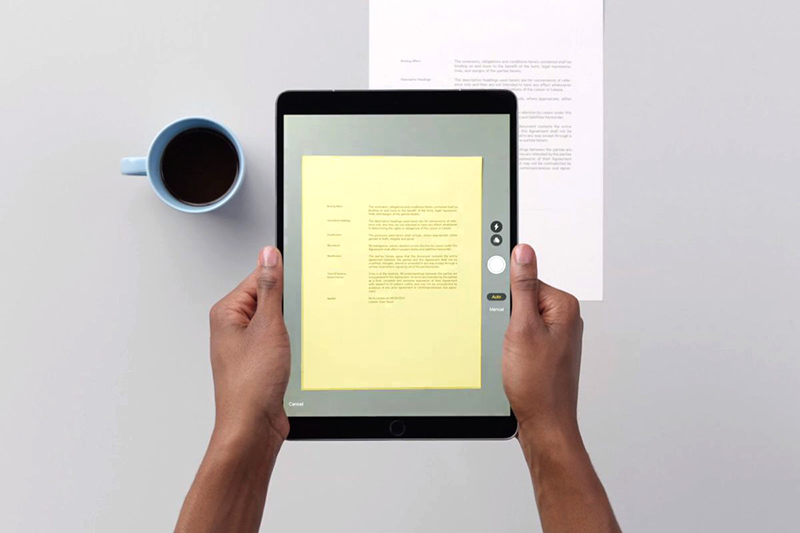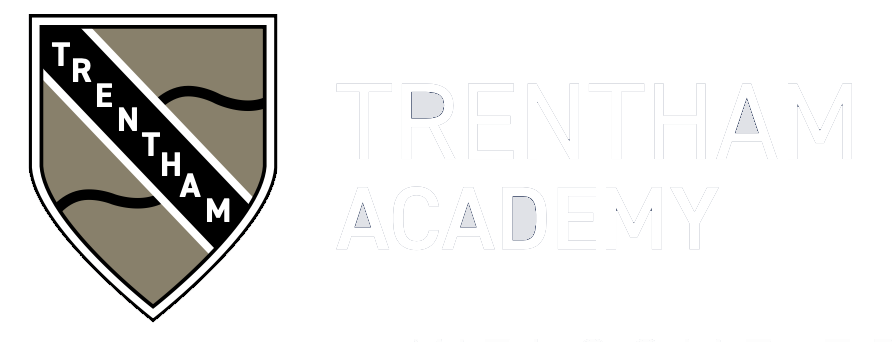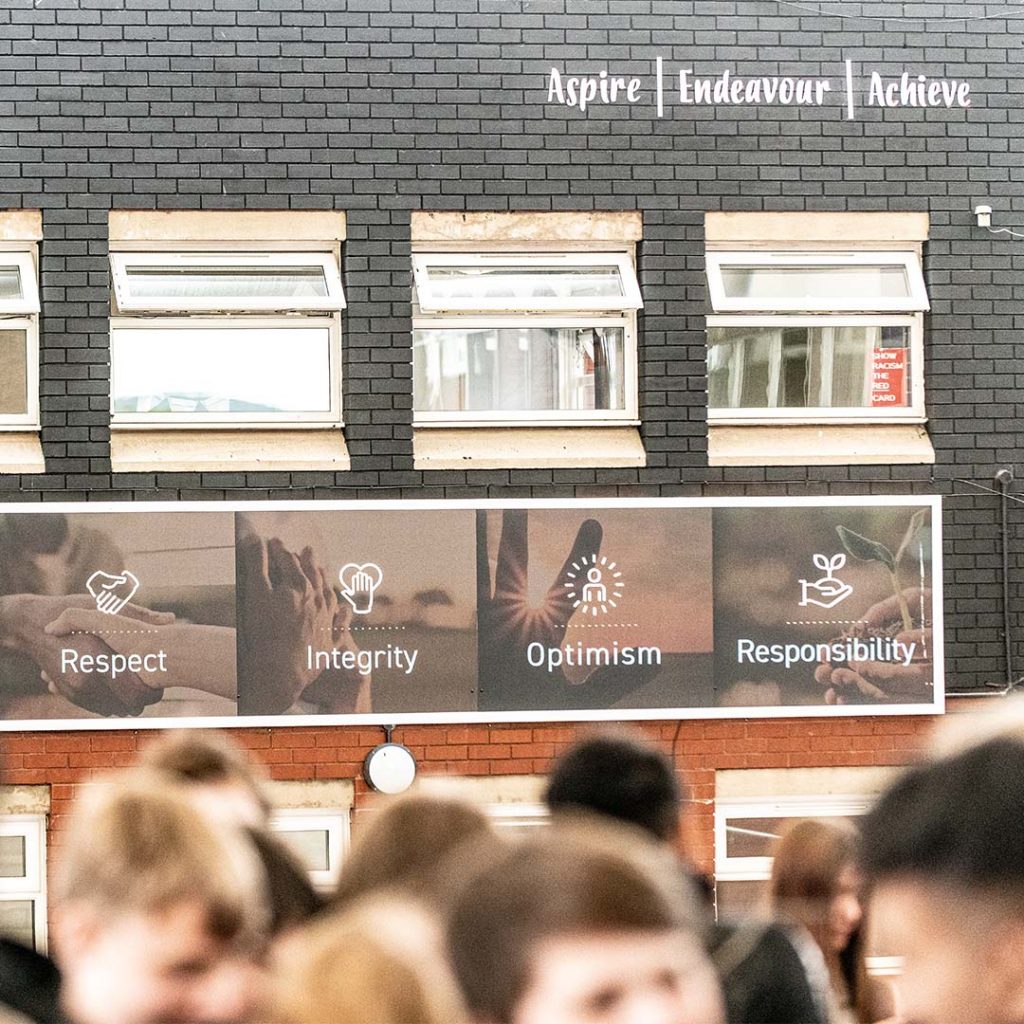Online Learning Resources
RM UNIFY OneDrive, Email & Calendar
GCSEPod – Students can login directly through the website with their school network credentials, or through Firefly VLE if they forget their username or password.
Download the following documents for more help with revision. Please remember our Firefly pages offer extensive revision support.
Parent student academy guide and revision roles
Remote Learning
Let us know about an IT Fault or Connectivity issue by clicking here
Click here to register your request to increase mobile data allowance
Click here to read about our remote learning provision
Digital Blended Learning Curriculum Policy
Help with using Xbox or PlayStation
Educational Websites
Parent/Carers – please see attached a list of websites providing engaging and original ideas to support your children and any younger siblings at home during the period of school closure which you may wish to use in addition to the work set by teaching staff.
Khan Academy
Especially good for maths and computing for all ages but other subjects at Secondary level. Note this uses the U.S. grade system but it’s mostly common material.
BBC Learning
This site is old and no longer updated and yet there’s so much still available, from language learning to BBC Bitesize for revision. No TV licence required except for content on BBC iPlayer.
Futurelearn
Free to access 100s of courses, only pay to upgrade if you need a certificate in your name (own account from age 14+ but younger learners can use a parent account).
Seneca
For those revising at GCSE or A level. Tons of free revision content. Paid access to higher level material.
Openlearn
Free taster courses aimed at those considering Open University but everyone can access it. Adult level, but some e.g. nature and environment courses could well be of interest to young people.
Blockly
Learn computer programming skills – fun and free.
Scratch
Creative computer programming
Ted Ed
All sorts of engaging educational videos
National Geographic Kids
Activities and quizzes for younger kids.
Duolingo
Learn languages for free. Web or app.
Mystery Science
Free science lessons
The Kids Should See This
Wide range of cool educational videos
Crash Course
You Tube videos on many subjects
Crash Course Kids
As above for a younger audience
Crest Awards
Science awards you can complete from home.
iDEA Awards
Digital enterprise award scheme you can complete online.
Paw Print Badges
Free challenge packs and other downloads. Many activities can be completed indoors. Badges cost but are optional.
Tinkercad
All kinds of making.
Prodigy Maths
Is in U.S. grades, but good for UK Primary age.
Cbeebies Radio
Listening activities for the younger ones.
Nature Detectives
A lot of these can be done in a garden, or if you can get to a remote forest location!
British Council
Resources for English language learning
Oxford Owl for Home
Lots of free resources for Primary age
Big History Project
Aimed at Secondary age. Multi disciplinary activities.
Geography Games
Geography gaming!
Blue Peter Badges
If you have a stamp and a nearby post box.
The Artful Parent
Good, free art activities linked to from this Facebook page
Red Ted Art
Easy arts and crafts for little ones
The Imagination Tree
Creative art and craft activities for the very youngest.
Toy Theatre
Educational online games
DK Find Out
Activities and quizzes
Twinkl
This is more for printouts, and usually at a fee, but they are offering a month of free access to parents in the event of school closures.
How to learn and revise effectively
Spaced practice

Retrieval practise
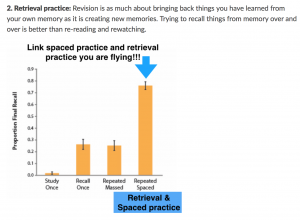
Concrete examples
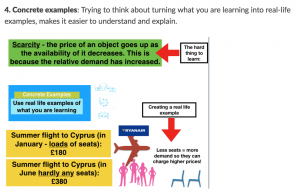
Elaboration
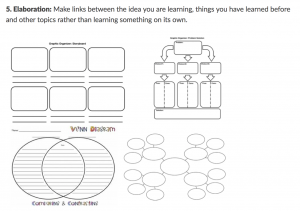
Dual coding
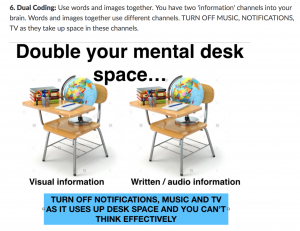
Using Xbox or PlayStation to access Office 365
Please see below for a guide on accessing your remote learning with an alternative method to use during lockdown.
Xbox
- Plug a keyboard in to the Xbox USD slot (less than £10 from Amazon)
- Go in to my games and apps
- Find Microsoft Edge and select
- Type in Office 365 and log in as you would at the Academy
- You can then access your work and use key packages including: Word, Excel, PowerPoint, Teams and your emails.
- Too move around you use the Xbox controller or plug in a mouse
PlayStation
- Identify the PlayStation internet browser icon (It is WWW with dots around it)
- Press the PlayStation logo on the controller
- Go to the library and find options for games and applications
- Go in to applications and you will find the internet browser
- Type in Office365 and log in as you would at the Academy
- You can then access your work and use key packages including: Word, Excel, PowerPoint, Teams and your emails.
Zoom Help
OneNote Help
Using an iPad to Scan